Living with sight loss means that sooner or later, one or more people from family, the workplace, the neighbourhood, or simply standing in the bus stop will turn to you with the following. They know somebody, for example their colleague or their friend, who has recently lost their sight. Everybody is very scared, everybody wants to help, but how exactly?
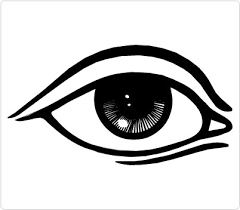
People have asked me on multiple occasions how I coped with losing my sight. They ask how do I use my phone, how do I cook, how do I go around places. I seem to be doing so well, so what’s the trick of living the blind life?
I usually say the same thing. There is no magic to it. Living blind is all about thinking differently, lots of practice and training, support from others, and patience. Since my “starter pack” is pretty standard, I decided to summarise it in a letter and share it as a post. Think about it as an open source, 101 of coping with losing sight.
Tips and tricks for coping with sight loss
Dear reader,
Please find some notes on technologies and organisations, which might be able to support Chris. I also added related links within the text, so you can find out more on the web.
1. Using technology - computers
Most technologies are accessible through “screen reader” software, even if a person hasn’t got any remaining useful vision. Screen readers turn the text on the screen into computer generated speech, and let the user navigate the computer through the keyboard, rather than using the mouse.
Apple Mac computers are really great in a sense that they come with a built in screen reader softer, called Voice Over. Macs also include magnification tools out of the box, which might help if there is still some vision available. These built in tools are really high quality and are fairly intuitive to use. Lots of good training materials are available on Voice Over, and there are communities, such as Applevis which are useful sources of learning about Apple accessibility products.
Windows based computers do come with built in screen readers and magnification, but these are not as useful as they first look. Microsoft’s own screen reader is called Narrator.
However, I would recommend using either NVDA (Non-Visual Desktop Access), which is a free screen reader, or JAWS (Job Access With Speech), which can be rather pricy. NVDA is sufficiently good for everyday use, but JAWS does a better job in a professional context, such as handling spreadsheets. Again, there are plenty tutorials and support on both of these solutions.
Another possibility is a software called ZoomText. This is a screen magnifier and screen reader combined. This is useful if the user has enough sight to use the mouse and click icons, but not enough sight to read the text.
2. Using technology - mobile devices
Depending on user needs and on your friend’s habits, a mobile device, such as a phone or tablet may be just enough to do anything they would do on a computer. Often cheaper and easier.
Here, again my recommendation would be any of the Apple phones or tablets. So an iPad or iPhone. These devices also come with the same built in screen reader as Macs. They work really well and make messages, e-mails, internet browsing, calendar entries, video channels, and much more very accessible.
Android based phones also have screen readers, called TalkBack. Although TalkBack improved a lot over the recent years, my experience is that there is a big difference between the accessibility of an Android phone and another Android phone. How accessible and easy to use it is will depend on the exact type of the phone, such as Samsung or Google Pixel. I know little about these phones.
In principle smart phone screen readers work the same way as on the computer. They read text on the screen, and change the way the touch screen works, so blind people can type text and navigate apps. Magnification is also available in these systems.
Important: screen readers are not the same as voice assistances. So what helps blind phone users is for example Voice Over, and not Siri. It is TalkBack and not the Google assistant that helps.
3. Organisations to look at
There are many national and local organisations to support with accessible technology funding, training, general mentorship, or even skill based training like cooking, or independent mobility. Some of the more well known ones in the UK are RNIB, Guide Dogs, Look UK, Retina UK, Thomas Pocklington Trust. It’s worth getting in touch with a few of these organisations to get support with various aspects of sight loss.
Of course, I’m happy to help with any specific requests as well, for example if Chris already has an iPhone I can quickly demonstrate in practice some of the things I mentioned above.
Hope that helps to get some ideas on where to start with adapting to life as a blind person.
Previous
Next: FAQ 2 - How do I read maths in accessible ways?
This is an open source website. Please, help improve the content on this page.

